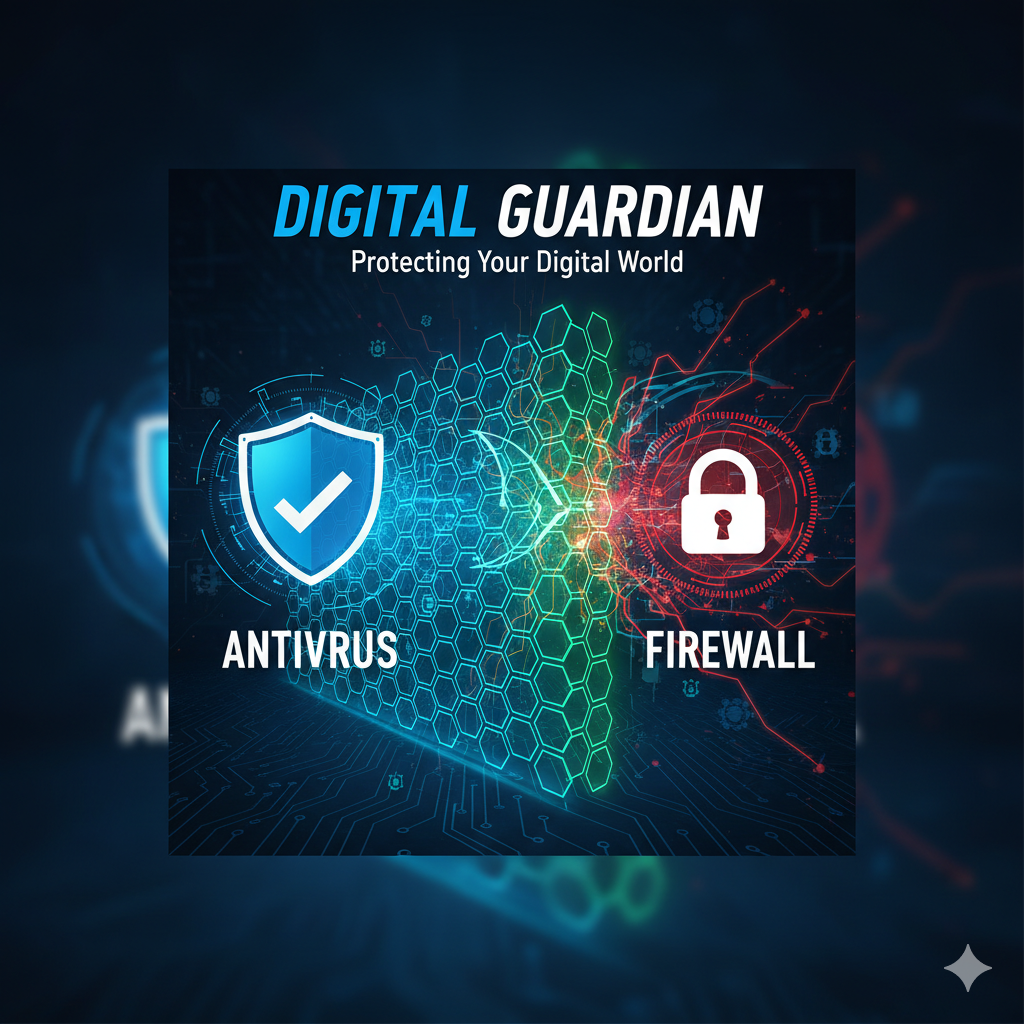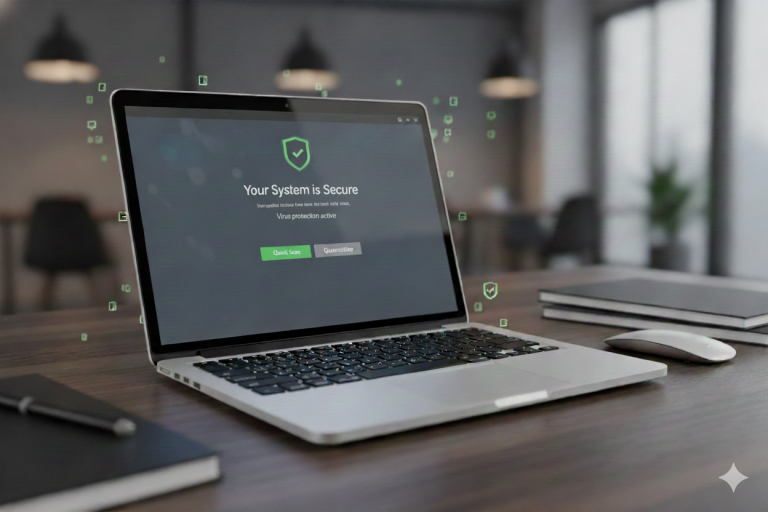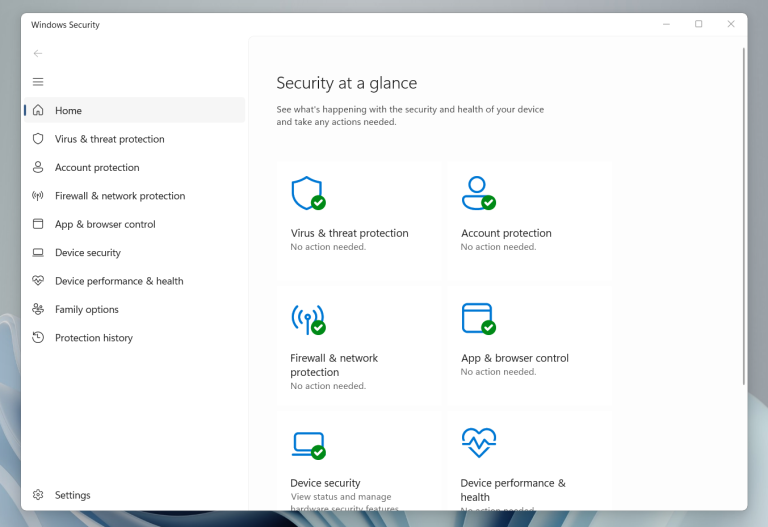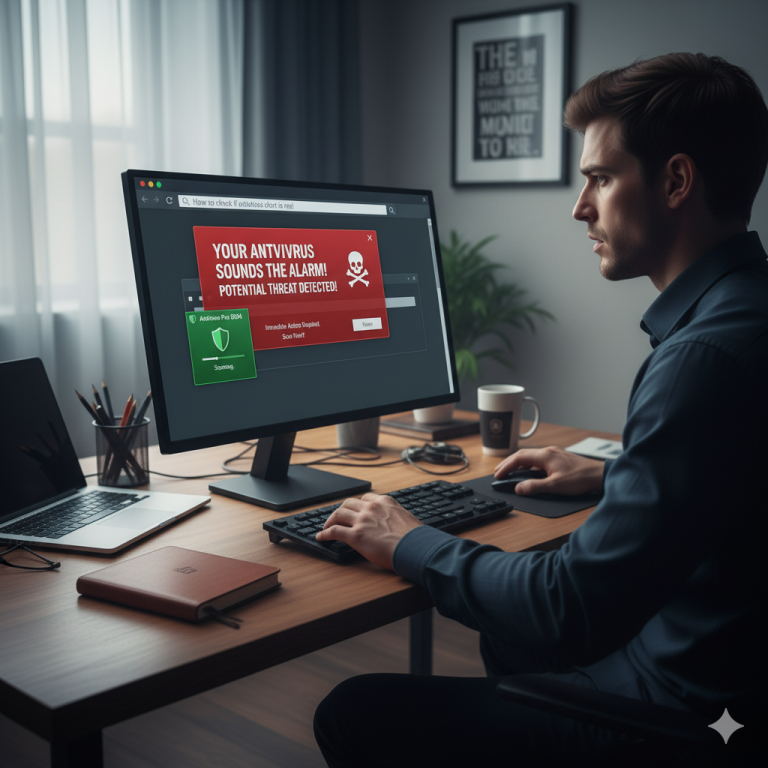When it comes to PC security, most people immediately think of antivirus software. But there’s another essential part of the puzzle that often gets overlooked: the firewall.
A firewall acts as a barrier between your computer and the outside world. Without one, hackers, malware, and even legitimate apps could send and receive data freely – often without you noticing. That’s why both Windows and third-party security providers like Avira include firewall solutions as part of their protection strategy.
Now the big question is: Do you really need a separate firewall like Avira, or is the built-in Windows Firewall already good enough in 2025?
This is more relevant than ever:
-
Cyberattacks have increased dramatically, targeting not only businesses but also private users.
-
Many apps and games silently send data in the background, raising privacy concerns.
-
People want both security and convenience – but not every solution strikes the right balance.
In this article, we’ll compare Windows Firewall and Avira Firewall head-to-head. We’ll look at their strengths, weaknesses, real-life use cases, and even explore how advanced users can turn the Windows Firewall into a powerful “block everything” tool.
By the end, you’ll know exactly which firewall setup makes the most sense for you.
What Does a Firewall Do?
At its core, a firewall is like a digital gatekeeper that stands between your computer and the internet. Just as a security guard at a building entrance checks who comes in and who goes out, a firewall monitors and filters the flow of data packets moving in and out of your system.
Without a firewall, your PC would be like a house with all the doors and windows wide open – anyone could try to walk in, and any app could freely send information outside. With a firewall in place, those “doors” can be locked, monitored, and opened only when you decide.
Incoming connections
This is about traffic coming into your computer from the outside world.
-
A firewall blocks suspicious or unauthorized attempts from hackers, malware, or bots trying to gain access.
-
Example: If someone tries to remotely connect to your PC without permission, the firewall shuts the door before they even get close.
-
This protection is essential when you’re connected to public networks like airport Wi-Fi, where attackers often scan for open systems.
Outgoing connections
This is about traffic leaving your computer and going to the internet.
-
A firewall helps you control which programs are allowed to send data.
-
Example: Your web browser or an online game obviously needs internet access – but a random background app sending information to unknown servers might not.
-
By monitoring outgoing connections, you can prevent spyware or poorly designed apps from “phoning home” without your consent.
Why it matters
Firewalls add a crucial layer of defense to your overall security setup. Antivirus software protects you from known threats, but a firewall gives you control: it makes sure nothing gets in or out without your knowledge.
In short:
-
Incoming = Keep intruders out.
-
Outgoing = Control what leaves your system.
Windows Firewall – Strong but Underestimated
The Windows Firewall has been an integral part of Microsoft’s operating system for many years. For most users, it works silently in the background, providing a baseline level of protection without requiring any setup. Because it’s built directly into Windows, it’s tightly integrated with the system and doesn’t demand extra software or constant user attention.
Why people underestimate it
Many users assume that a free, built-in tool can’t possibly be as good as third-party solutions. However, in reality, the Windows Firewall has become much more powerful over the last decade. It’s regularly updated through Windows Updates, and when combined with Windows Security / Windows Defender Antivirus, it offers a surprisingly strong defense for everyday use.
Strengths of Windows Firewall
-
✅ Free & already included
You don’t need to buy or install anything – the firewall comes pre-installed with every version of Windows 10 and Windows 11. It’s always running by default, which means even non-technical users are protected out of the box. -
✅ Reliable against incoming attacks
By default, the firewall blocks unauthorized attempts to connect to your system from the outside. This helps stop hackers, worms, or bots that try to scan your network for open doors. Especially when you’re on public Wi-Fi, this layer of protection is essential. -
✅ Very light on system performance
Because it’s built directly into Windows, the firewall consumes almost no resources. Unlike some third-party tools, it won’t slow down your boot time or impact gaming performance. This makes it particularly attractive for laptops and older PCs. -
✅ Works seamlessly with Windows Defender
Windows Firewall and Windows Defender Antivirus are designed to work together. While Defender scans for malware, the firewall ensures malicious connections can’t easily sneak in or out. This integration creates a stable and efficient “default security package.”
Weaknesses of Windows Firewall
-
❌ Not very user-friendly if you want to customize
Advanced settings (like creating custom rules for specific apps or ports) are hidden in the “Advanced Security” panel. While powerful, the interface is technical and intimidating for beginners. -
❌ Outgoing traffic mostly unrestricted by default
By default, Windows Firewall is more focused on blocking incoming threats. Outgoing traffic – like apps sending data to the internet – is usually allowed without asking. This means telemetry, tracking, or even malware could theoretically send data out if not caught by antivirus software. -
❌ No extra comfort features
Unlike third-party tools, Windows Firewall doesn’t give you friendly pop-ups like “App X is trying to connect to the internet – allow or deny?” Nor does it warn you about suspicious websites or insecure Wi-Fi. It’s strictly a firewall, not an all-in-one security suite.
The Windows Firewall is a solid foundation that many users underestimate. On its own, it might not feel flashy or feature-rich, but it provides reliable baseline security at no cost. For most everyday users, it’s more than enough – especially when paired with Windows Defender.
Avira Firewall – Extra Features, Extra Comfort
Unlike the built-in Windows Firewall, the Avira Firewall isn’t a standalone product. Instead, it comes as part of Avira’s Internet Security or Prime packages, which are designed as complete security suites. That means when you get Avira, you don’t just get a firewall – you also get antivirus protection, web filtering, and in some cases additional tools like a VPN or system optimizer.
This approach makes Avira attractive to users who want all security features in one place, rather than piecing together different solutions.
Strengths of Avira Firewall
-
✅ Easy-to-use interface
One of Avira’s biggest selling points is simplicity. While Windows Firewall hides its advanced settings behind a technical panel, Avira presents options in a clear, beginner-friendly dashboard. This makes it easier for non-technical users to understand what’s going on and to make quick decisions about their security. -
✅ Extra features for added safety
The Avira Firewall doesn’t just filter traffic – it also integrates with Avira’s broader security system:-
Unsafe app detection: Warns if a suspicious program tries to connect to the internet.
-
Wi-Fi protection: Scans public Wi-Fi networks and warns about insecure configurations or potential attackers.
-
Suspicious traffic blocking: Actively monitors outgoing data and can block unusual activity (e.g., spyware “phoning home”).
-
-
✅ All-in-one package
Because Avira’s firewall is bundled with antivirus, VPN, and system utilities, you don’t have to juggle multiple programs. For users who want convenience and prefer a single subscription for everything, this “suite model” is a big plus.
Weaknesses of Avira Firewall
-
❌ Premium-only (not free)
Unlike Windows Firewall, Avira’s firewall isn’t included in the free version of Avira Antivirus. You need to pay for Internet Security or Prime to access the full firewall functions. For some users, that’s a dealbreaker – especially since the Windows Firewall is already included at no extra cost. -
❌ Heavier on resources
Because Avira runs as a separate program on top of Windows, it uses more memory and processing power than the built-in Windows Firewall. On modern systems this impact is minimal, but on older laptops or gaming PCs you may notice a slight slowdown. -
❌ Dependent on third-party vendor updates
With Windows Firewall, updates come directly from Microsoft through regular Windows Updates. With Avira, you’re relying on a private vendor to keep their firewall rules, detection methods, and app compatibility up to date. If you stop paying for the subscription, you lose access to the full protection.
The Avira Firewall shines when it comes to convenience and extra features. It’s especially useful for people who:
-
don’t want to dive into complex firewall settings,
-
often use public Wi-Fi,
-
or prefer a single all-in-one security solution.
However, this comfort comes at a cost – literally, in terms of subscription fees, and technically, in terms of system performance. For users who want maximum control without paying extra, the Windows Firewall remains a strong alternative.
Real-Life Scenarios – Which One Fits You?
Firewalls are not “one size fits all.” The right solution depends heavily on how your company operates, how mobile your teams are, and how much control you want over your network traffic. Here are common business scenarios:
Small Businesses & Office Workstations
For companies that primarily use PCs for office applications, email communication, accounting, and standard internet use, the Windows Firewall combined with Windows Defender is usually sufficient.
-
It provides solid baseline protection against unauthorized access.
-
No additional setup or training is required for employees.
-
Low resource usage ensures smooth daily operations.
Best fit: Windows Firewall – cost-effective, stable, reliable for everyday business tasks.
Startups & Growing Teams – Performance and Flexibility
In dynamic environments where teams need high performance (e.g., software development, design agencies, creative industries), system resources and minimal interruptions are crucial.
-
Windows Firewall is lightweight and runs in the background without impacting workflows.
-
Avira can also work, but additional configuration may be needed to avoid slowdowns or pop-ups that interrupt productivity.
Best fit: Windows Firewall for performance-oriented environments, unless your team needs Avira’s extra network protection features.
Remote Teams & Frequent Travelers – Public Wi-Fi Risks
If your employees often work remotely, use laptops on the go, or connect from hotels, airports, and co-working spaces, security requirements change. Public Wi-Fi poses a significant risk for data leaks and man-in-the-middle attacks.
-
Avira Firewall offers Wi-Fi protection and warns about insecure networks.
-
Premium packages include a VPN, ensuring encrypted connections for sensitive business data.
Best fit: Avira – especially valuable for consultants, freelancers, or teams working outside a secured office environment.
IT-Driven Companies & Developers – Full Control Needed
Organizations with in-house IT departments, developers, or high compliance requirements (e.g., finance, healthcare, SaaS) often need fine-grained control over network traffic.
-
With Windows Firewall’s advanced rules, admins can set strict policies (e.g., “block all traffic, allow only defined apps”).
-
Custom rules for ports, IP ranges, and protocols provide enterprise-level control without third-party software.
Best fit: Windows Firewall – especially in customized “default deny” mode, for businesses that require maximum oversight and compliance.
✅ Summary:
-
Small businesses → Windows Firewall is enough.
-
Startups & high-performance teams → Windows Firewall, unless extras are needed.
-
Remote teams & frequent travelers → Avira for Wi-Fi security and VPN.
-
IT-driven companies with compliance needs → Windows Business Verision with Firewall
Deep Dive: Blocking Everything with Windows Firewall
For users who want maximum control over their network traffic, Windows Firewall can be pushed far beyond its default settings. Instead of simply blocking dangerous inbound connections, you can configure it to block all traffic by default – both incoming and outgoing.
This approach is called a “default deny” policy: nothing gets through unless you explicitly say so. It’s the strictest way to use a firewall, and while it requires patience, it also gives you near-total authority over what your PC is allowed to do online.
How to Set It Up
-
Open Advanced Settings
-
Press
Windows Key + R, typewf.msc, and press Enter. -
This opens the Windows Firewall with Advanced Security console.
-
-
Change the Default Behavior
-
In the left-hand menu, click Windows Firewall Properties.
-
For each profile (Domain, Private, Public), set both Inbound and Outbound connections to Block.
-
-
Add Exceptions for Trusted Apps
-
Go to Outbound Rules → “New Rule…”
-
Choose “Program” and point to the app’s executable (e.g.,
chrome.exe,steam.exe,outlook.exe). -
Repeat this for every program you want to allow.
-
-
Test & Refine
-
Launch your programs one by one.
-
If something fails to connect, you’ll need to add it as an exception.
-
Over time, you’ll build your own “whitelist” of trusted apps.
-
✅ Advantages of This Approach
-
Maximum privacy and security
Since everything is blocked by default, only the apps you manually approve can connect. Nothing runs in the background without your knowledge. -
Stops malware in its tracks
Even if malicious software somehow gets onto your PC, it won’t be able to “phone home” or send data to an attacker unless you’ve explicitly allowed it. -
Tailored control
You decide exactly which software is allowed to connect, which ports are open, and under what conditions. Perfect for users who want enterprise-grade control on a home machine.
❌ Downsides to Consider
-
Requires patience and technical skill
At first, this setup will block a lot – maybe more than you expect. It takes time to carefully whitelist all the apps you actually use. -
Not beginner-friendly
The advanced firewall console (wf.msc) is powerful but not designed for casual users. Without some knowledge of how apps communicate, it can be confusing. -
Unexpected blocks
Some programs use background services or secondary executables that also need permission. Until you allow them, features may break without warning.
Who Is This For?
This strict setup isn’t for everyone. It’s best for:
-
Tech enthusiasts who enjoy fine-tuning their system.
-
Privacy-conscious users who don’t want apps secretly sending telemetry.
-
Security professionals who want to simulate enterprise-level “zero trust” setups on a personal PC.
For everyday users, it’s usually overkill. But for power users, it transforms Windows Firewall from a simple background tool into a powerful security shield that rivals professional solutions.
Final Verdict
After looking at both solutions side by side, one thing becomes clear: there is no “one-size-fits-all firewall.” The right choice depends on your priorities – whether that’s simplicity, comfort, or absolute control.
🔹 Windows Firewall – the underestimated default
Windows Firewall is strong, reliable, and built into every Windows system. It quietly does its job without consuming resources or overwhelming you with pop-ups. For everyday users – people who browse, stream, shop online, or play games – it’s more than enough, especially when paired with Windows Defender. The best part: it costs nothing and doesn’t need any maintenance.
🔹 Avira Firewall – comfort and extras
Avira shines when you value convenience and bundled features. With a simple dashboard, Wi-Fi protection, suspicious traffic monitoring, and even a VPN in premium packages, Avira provides a true “all-in-one” approach. The trade-off is that it’s subscription-based and slightly heavier on resources. If you want security that’s more “hands-off,” and you don’t mind paying for peace of mind, Avira is a solid choice.
🔹 Advanced Windows Firewall – for the hardcore crowd
For power users and security enthusiasts, Windows Firewall can be turned into a much stricter system by adopting a “block everything, whitelist only” policy. This delivers maximum privacy and control, but it’s also demanding. You’ll need technical patience to configure rules and deal with blocked apps until your whitelist is complete. This approach is overkill for most, but invaluable for those who want enterprise-level control at home.
So, the choice is simple:
-
For most users → Windows Firewall is enough.
Free, lightweight, and reliable – a perfect baseline. -
For extra comfort and automation → Avira is worth it.
Especially useful for travelers, beginners, or those who prefer one package for everything. -
For hardcore security enthusiasts → Advanced Windows Firewall is the way to go.
Maximum control, but only recommended if you’re willing to put in the work.
The Bigger Picture
In 2025, cyber threats are growing more sophisticated, but so are the tools available to average users. The good news: you don’t need expensive software to stay safe. Whether you choose Windows Firewall or Avira, the most important step is awareness – knowing how your data moves in and out of your system and making conscious choices about what you allow.
At the end of the day, the best firewall is the one that fits your lifestyle:
-
Simple & effective → Windows Firewall.
-
Convenient & feature-rich → Avira.
-
Customizable & strict → Advanced Windows Firewall setup.
No matter which option you pick, taking control of your firewall means taking control of your digital security.
Conclusion: Windows Firewall vs Avira 2025 – which firewall is better?
So, Windows Firewall vs Avira 2025 – which firewall is better? The answer depends on what kind of user you are.
-
For most everyday users, Windows Firewall is strong, lightweight, and completely free – it quietly does the job without slowing down your PC.
-
If you value extra comfort, automation, and features like Wi-Fi protection or a built-in VPN, then Avira is worth considering – especially if you prefer an all-in-one security suite.
-
For hardcore security enthusiasts, Windows Firewall can be taken to the next level with advanced settings, giving you full control over every connection.
At the end of the day, both firewalls can keep you safe. The real question is how much control vs. convenience you want.
Please also read:
Is Windows Defender 2025 still the best protection?
Optimally setting up Windows Defender: Complete guideFAQ
Yes, for many small and medium-sized businesses, Windows Firewall combined with Windows Defender offers reliable baseline protection. However, companies with remote teams or higher compliance requirements may benefit from additional features that Avira provides, such as Wi-Fi protection or VPN integration.
Not necessarily. Windows Firewall is strong enough for many use cases. Avira makes sense if you want more comfort, automation, and bundled extras like web protection and VPN.
Avira is slightly heavier than Windows Firewall because it runs on top of Windows. On modern PCs the impact is minimal, but on older hardware you may notice small slowdowns, especially during scans or when firewall rules are triggered.
Yes. Advanced users can configure Windows Firewall to use a strict “default deny” policy, blocking all incoming and outgoing connections by default. You then whitelist only the apps you trust. This setup provides maximum control but requires technical know-how.