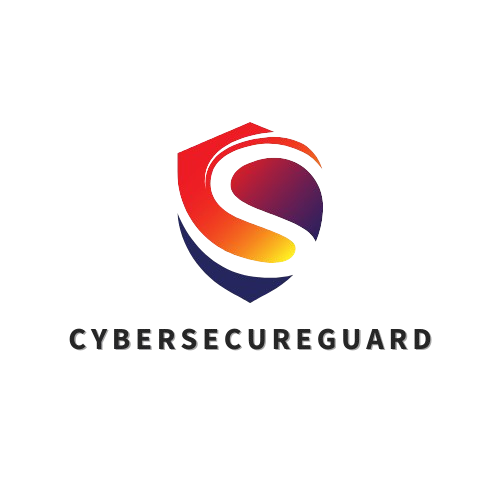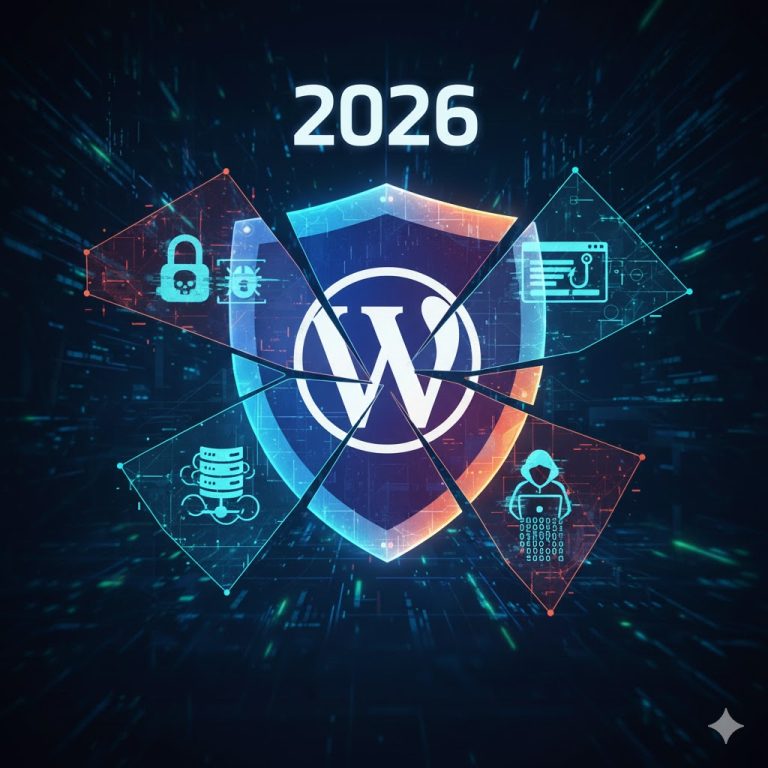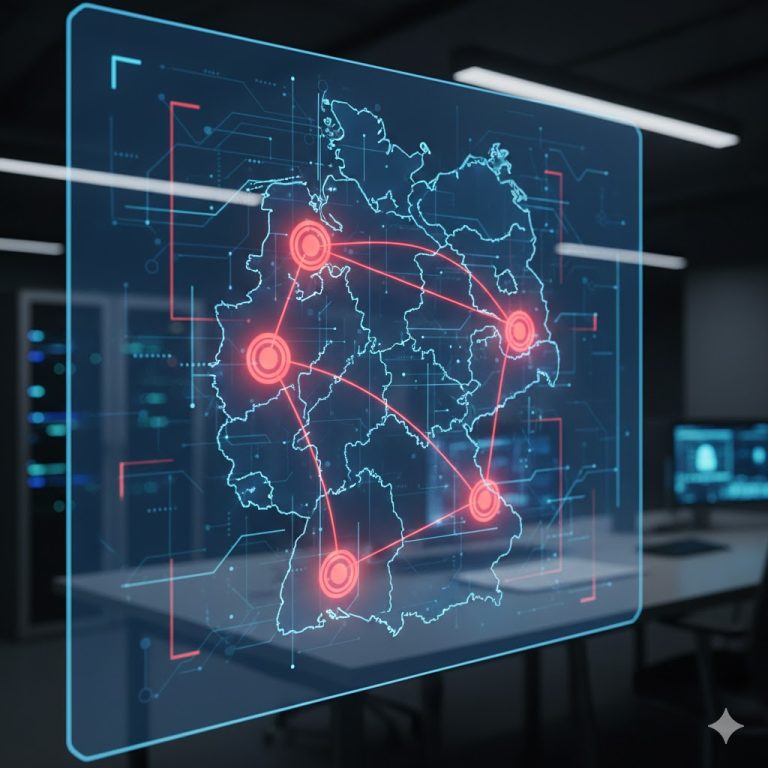Imagine this: It’s a regular morning at the office. You grab your coffee, open your laptop, and start your day like always. But something feels off.
Your files take longer to open, the browser suddenly redirects to strange websites, and then — a pop-up appears:
“Your system has been infected.”
Your heart skips a beat. Documents you’ve worked on for weeks are gone, and your team can’t access the shared drive. Emails bounce, customer data seems locked, and time is ticking.
This is not just a technical problem — it’s a business emergency. Every minute counts.
Cyberattacks like these don’t just hit big corporations anymore. Small and mid-sized businesses (SMBs) are increasingly becoming prime targets because they often have fewer security measures in place. A single infected device can spread malware across the entire office network — encrypting data, stealing login credentials, or even shutting down operations completely.
But here’s the good news: you can fight back.
With the right first steps and the proper tools, it’s absolutely possible to stop the infection, clean your systems, and protect your company from future attacks.
In this guide, you’ll learn exactly:
-
What to do the moment you suspect a virus infection,
-
Which tools can safely remove Trojans, worms, and other malware,
-
And how to build long-term protection so your business stays secure — no matter what threats emerge next.
Let’s get started — because when it comes to cybersecurity, speed and knowledge make all the difference.
1. First Response – Stay Calm and Disconnect
When you notice something strange on your computer — missing files, a warning message, or unusual system behavior — the most important rule is: don’t panic and don’t restart your device.
A calm, structured reaction is key to protecting your data.
Many viruses and trojans are designed to activate only after a reboot or when a certain program is opened. Restarting the device too early can therefore make the situation worse — malware might encrypt files, disable your antivirus, or connect to external servers to spread further.
Think of it like a fire alarm: you don’t pour water on an electrical fire — you first cut the power.
In cybersecurity, that means cutting the connection before the infection can move to other devices or servers.
Here’s what you should do immediately:
-
Disconnect from the internet or company network.
Unplug the LAN cable or turn off Wi-Fi and Bluetooth.
This stops the malware from spreading to shared drives, email accounts, or cloud folders like OneDrive and Google Drive. -
Do not open any programs, files, or emails.
Avoid clicking on anything — even your antivirus — until you’re sure it’s safe.
Some advanced trojans disguise themselves as “security alerts” or “system updates,” tricking users into spreading the infection further. -
Inform your IT contact or security service provider.
If your company works with a cybersecurity consultant or managed service provider, notify them immediately.
Early communication can save precious time — and help specialists isolate the threat before it escalates. -
Document everything you observe.
Write down the exact time, what happened, and any visible messages or symptoms (e.g., “System froze after opening invoice.pdf”).
These details are invaluable for later analysis and help identify how the malware entered your system.
Pro tip: If you’re working in a small team, let everyone know not to connect USB drives or external hard disks to the affected computer. Malware often hides there and can jump to clean systems in seconds.
Once your device is safely disconnected and the first notes are taken, you’ve already done the most important part:
👉 You stopped the spread and kept control of the situation.
2. Identify and Isolate the Threat
After you’ve disconnected the infected device from the network, the next critical step is to find out what you’re dealing with – and make sure the threat stays contained.
At this stage, your goal isn’t to fix the problem yet, but to understand and control it.
Imagine a virus like a contagious illness: before you start treatment, you first separate the patient so nobody else gets sick. The same principle applies here.
Step 1: Observe the Symptoms Carefully
Pay close attention to everything your computer is doing — even small details can provide important clues.
Common indicators of a malware infection include:
-
Files that suddenly disappear, move, or get renamed.
-
Unusually slow system performance or constant hard-drive activity.
-
Browser windows that open on their own or redirect you to strange pages.
-
Pop-ups pretending to be “system updates” or “security warnings.”
-
Locked screens or ransom messages demanding payment.
Write these details down. Later, they’ll help your IT support or security provider identify whether you’re dealing with a worm, trojan, ransomware, or spyware.
Step 2: Isolate the Device Completely
If possible, label the affected computer as “infected.” This helps prevent others from accidentally reconnecting it to the network.
Keep it physically separated from all external devices and drives:
-
Do not plug in USB sticks, smartphones, or external hard drives.
-
Avoid cloud synchronization until the system is verified as clean.
-
If you’re in a business environment, temporarily disable the computer’s access credentials (user account, email login, shared folders).
This isolation step ensures the malware can’t spread sideways through your infrastructure — a common problem when one infected laptop contaminates a whole office network.
Step 3: Initial Assessment
If your company has an in-house IT department or works with a consultant, this is the time to hand over your notes and describe exactly what you observed.
Your IT expert may use specialized diagnostic tools on a separate, clean device to:
-
Check network logs for unusual activity.
-
Identify suspicious processes or files.
-
Capture a snapshot of system behavior for later analysis (often called forensics).
Even if you’re a small business without dedicated IT staff, documenting everything helps you later when using rescue tools or communicating with a cybersecurity service.
Quick Summary
-
Stay disconnected from all networks.
-
Identify visible symptoms.
-
Physically isolate the affected system.
-
Collect as much information as possible for analysis.
At this point, you’ve built a digital “quarantine zone.”
You’ve contained the infection — and that gives you the control you need to move on to the next phase: scanning and cleaning the system safely.
3. Scan and Clean – The Right Tools for the Job
Once the infected device is safely disconnected and isolated, it’s time to take action and remove the malware.
But here’s the most important thing: never run a virus scan from the infected system itself.
Many types of malware — especially trojans, worms, and rootkits — are designed to hide from active antivirus programs. They manipulate processes, mask themselves as system files, or block scanners from detecting them.
That’s why professional cybersecurity experts always recommend:
👉 Use a rescue or offline antivirus tool that runs outside your operating system.
These tools boot directly from a USB stick or DVD and start their own clean, temporary environment. This means the malware on your hard drive is inactive — and can’t defend itself while you remove it.
Offline Rescue Tools (bootable from USB or DVD)
Offline scanners are your digital emergency toolkit.
They can detect even the most persistent infections because they don’t rely on the compromised operating system.
| Tool | Description | Best Use |
|---|---|---|
| Kaspersky Rescue Disk | A bootable Linux environment that performs deep system scans with network access. | Excellent for detecting hidden rootkits and complex malware. |
| Bitdefender Rescue CD | Offers automatic scanning with a simple interface and quick results. | Perfect for non-technical users who need fast cleanup. |
| ESET SysRescue Live | Lightweight and reliable, runs smoothly on older or slower PCs. | Ideal for small offices with mixed hardware. |
| F-Secure | F-Secure offers a whole range of free tools to remove malware | Ideal for freelancers working from home with a focus on European software |
Pro Tip:
Always prepare a clean USB stick with at least one of these tools before an incident occurs — just like a first-aid kit for your computer.
You can update it regularly (e.g., once per month) so it contains the latest virus definitions.
Extra note: If you’re unsure which rescue tool to use, start with Bitdefender or ESET — both are beginner-friendly, offer automatic updates, and work on almost any PC.
On-System Tools (for quick checks)
If your device still runs normally and you’re confident that the infection is minor or contained, you can use an on-system scanner for an initial check.
However, keep in mind: this should only be done while disconnected from the network and only if you can still control your system.
These tools can help you identify or remove common infections quickly and safely:
| Tool | Function | Use Case |
|---|---|---|
| Malwarebytes for Business | Comprehensive scanner that removes trojans, worms, and adware. | Reliable all-round solution for everyday business use. |
| Emsisoft Emergency Kit | Portable, no installation needed, runs from USB. | Ideal for technicians or consultants cleaning multiple PCs. |
| Sophos HitmanPro | Acts as a “second opinion” scanner that detects what others might miss. | Great for confirming that your main antivirus didn’t overlook hidden threats. |
| Microsoft Safety Scanner | Free on-demand scan from Microsoft, no installation required. | Simple, trustworthy option for Windows users. |
Best practice for small businesses:
-
Run at least two different scanners (for example, Malwarebytes + HitmanPro) to verify that your system is really clean.
-
Save scan reports and screenshots — they’re useful for later documentation and compliance.
-
Avoid installing unknown “miracle cleaners” or free antivirus tools from unverified sources — they’re often malware themselves.
When in Doubt, Let the Experts Handle It
If the system still behaves strangely after the cleanup or critical business data is affected, don’t risk it — this is the time to call in a cybersecurity specialist.
Professionals can run deep forensic scans, recover corrupted data, and ensure that no backdoors remain open.
By using the right combination of offline rescue tools and on-system scanners, you can clean most infections effectively and safely — without putting your entire infrastructure at risk.
Once your system is stable again, the next step is all about recovery and prevention, to make sure this doesn’t happen a second time.
4. Recover and Protect Your Data
After the malware has been removed, the work isn’t over yet — this phase is just as important as cleaning the system itself.
Think of it as digital healing: your computer might look healthy again, but you need to make sure no infection or damage remains hidden.
The goal now is to restore data safely, close security gaps, and rebuild trust in your systems.
Step 1: Restore Clean Backups
If your company uses regular backups — and every business should — this is the time to use them.
But don’t rush. Before restoring anything, verify that your backups are not infected.
How to check:
-
Always scan your backup drive or cloud storage with an up-to-date antivirus tool from a different, clean system.
-
Restore only files that were last modified before the infection occurred.
-
If you use cloud backups (like Google Drive, OneDrive, or Dropbox), check for version history — many services let you roll back to earlier versions before the malware hit.
Pro tip: Keep at least one offline backup copy that’s disconnected from the network. This prevents ransomware from encrypting your backup files as well.
Step 2: Change All Passwords and Access Keys
This step is critical — and often overlooked.
Even after a virus has been removed, stolen passwords or access tokens may still circulate on the dark web.
What to change immediately:
-
Administrator logins (Windows, router, cloud accounts)
-
Email and collaboration tools (e.g., Outlook, Teams, Slack)
-
Online banking and payment platforms
-
Any account that was logged in on the infected system
Use strong, unique passwords with at least 12 characters — and enable multi-factor authentication (MFA) wherever possible.
If your team shares passwords (which you should avoid), switch to a password manager that supports secure sharing, like Bitwarden or 1Password Business.
Step 3: Reconnect Safely and Rebuild Trust
Before reconnecting the cleaned device to your business network, make sure it passes a few simple tests:
-
Full System Scan: Run one last deep scan using two different security tools.
-
Software Updates: Install all pending Windows, macOS, or Linux patches, plus updates for browsers, plugins, and email clients.
-
Network Monitoring: Observe network activity for at least 24 hours after reconnecting — unusual data traffic could indicate a hidden backdoor.
If possible, test the device in isolation (a “sandbox” environment) before putting it back into daily use.
Step 4: Forensic and Data Integrity Check (Optional but Valuable)
If the infection was severe or you handle sensitive customer data, consider performing a forensic check.
Tools like Autopsy, Velociraptor, or OSForensics can analyze what exactly happened — how the virus entered, which files it touched, and whether it left any traces.
Understanding the root cause not only prevents a repeat but also helps you improve your internal security policy.
Step 5: Communication and Transparency
If the malware affected business operations, customer data, or email systems, it’s important to communicate clearly and responsibly:
-
Inform affected partners or clients that an incident occurred but was contained.
-
Be transparent, but professional — this builds trust rather than fear.
-
Document all actions taken, including dates, tools used, and results.
In some cases (especially in the EU), you may also be required to report serious data breaches to local data protection authorities (under GDPR).
Step 6: Strengthen Future Resilience
After the system is stable again, review what worked well and where you need improvements:
-
Were backups recent and easy to access?
-
Did employees report suspicious behavior quickly?
-
Was your antivirus up to date?
Use this opportunity to tighten your defenses and schedule regular security audits.
Cybersecurity isn’t a one-time fix — it’s an ongoing process of awareness and prevention.
In short:
Recovering from a virus is like recovering from a health scare — once you’ve cleaned up, you build better habits to avoid it ever happening again.
And with structured backups, strong passwords, and professional support, your business will come out stronger than before.
5. Prevention – Keep Your Business Safe
Once your systems are clean and running again, the most important step begins: prevention.
Cybersecurity isn’t just about fixing problems — it’s about making sure they never happen again.
And for small and mid-sized businesses, prevention is often easier (and far cheaper) than recovery.
The goal now is to build long-term protection, strengthen your digital defenses, and train your team to recognize early warning signs before a threat becomes an emergency.
Step 1: Build a Culture of Awareness
Technology can do a lot — but people are still your strongest (or weakest) defense.
Most cyberattacks succeed because someone clicks on a fake link or opens a suspicious attachment.
Practical actions:
-
Conduct short, regular security awareness trainings — even 15 minutes a month makes a difference.
-
Teach your team to verify sender addresses before clicking links or downloading files.
-
Encourage a “report, don’t blame” culture — employees should feel safe reporting suspicious activity.
Pro tip:
Use simple simulated phishing tests to check how your team reacts. It’s not about punishment — it’s about learning in a safe environment.
Step 2: Strengthen Access Security
One of the most effective ways to prevent infections is to control who and what can access your systems.
-
Use Multi-Factor Authentication (MFA) for all admin and email accounts.
-
Limit administrator privileges to those who truly need them.
-
Regularly review user accounts and remove unused ones.
-
Lock down remote access (like RDP) behind a VPN or Zero Trust gateway.
If you use cloud platforms, activate built-in security dashboards (like Microsoft Security Center or Google Admin Console) — they often highlight vulnerabilities you can fix in minutes.
Step 3: Keep Everything Updated
This may sound simple, but it’s one of the most powerful defenses: update everything.
Outdated software is the number-one entry point for hackers and automated malware bots.
-
Enable automatic updates for your operating systems, browsers, and antivirus software.
-
Don’t forget firmware updates — especially for routers, firewalls, and IoT devices.
-
Remove outdated programs that you no longer use.
Pro tip:
Set a fixed “update day” each month — like the first Monday — to check all company devices. A 30-minute routine can save you thousands in recovery costs.
Step 4: Secure Your Backups
Even the best protection isn’t perfect — so reliable backups are your safety net.
✅ Best practices:
-
Keep at least three copies of your data: one active, one local backup, one offsite or cloud backup.
-
Test your backups regularly to ensure they actually restore.
-
Encrypt backup files and store one version offline (disconnected from the internet).
With solid backups, you’ll never have to pay ransom or lose critical data again — you’ll simply restore and move on.
Step 5: Use Smart Security Tools
Modern cybersecurity doesn’t rely on luck — it relies on intelligent tools.
AI-powered solutions can detect unusual behavior before traditional antivirus tools notice anything.
Consider integrating:
-
Endpoint Detection and Response (EDR) systems for real-time monitoring.
-
AI-based antivirus that learns from user behavior.
-
Network firewalls and intrusion detection systems (IDS) to spot suspicious traffic early.
If your business isn’t ready for enterprise-grade tools yet, don’t worry — even affordable small business packages from trusted vendors like ESET, Bitdefender, or Sophos offer strong protection with central dashboards and automatic updates.
Step 6: Schedule Regular Security Audits
Finally, prevention means staying proactive.
At least once or twice a year, perform a full cybersecurity audit — either internally or with an external partner like CybersecureGuard.
An audit helps you:
-
Detect vulnerabilities before attackers do.
-
Ensure compliance with regulations like GDPR.
-
Build customer trust through verified security standards.
When you know your systems are safe, you can focus on what truly matters — running and growing your business.
Final Thought
Every business — no matter how small — is a potential target.
But with awareness, preparation, and the right tools, you can turn cybersecurity from a fear into a strength.
Security isn’t just protection — it’s confidence in your digital future.
Conclusion – Virus Infection Response for Small Businesses
A virus infection can feel like a digital nightmare — files vanish, systems slow down, and suddenly your whole business grinds to a halt. But the truth is: you don’t need to be helpless.
With the right first response, trusted cleanup tools, and a clear recovery plan, even a small company can act fast, limit damage, and come out stronger.
Cybersecurity isn’t just about technology — it’s about mindset and preparation.
If you follow the steps in this guide, you’ve already done what many companies fail to do:
you’ve taken control of your cybersecurity and turned chaos into confidence.
And if you want professional support, you don’t have to face it alone.
👉 My CybersecureGuard Service helps small businesses like yours respond to infections and build long-term protection that really works.
Please also read:
Cybersecurity 2025: The Biggest Risks for Businesses – and How to Protect Your Company
How to recognize phishing and Trojans – 7 warning signs you need to know
Follow me on Facebook or Tumblr to stay up to date
Connect with me on LinkedIn
Take a look at my services
And for even more valuable tips, sign up for my newsletter
Visit my members area for regular cybersecurity insightsand course updates