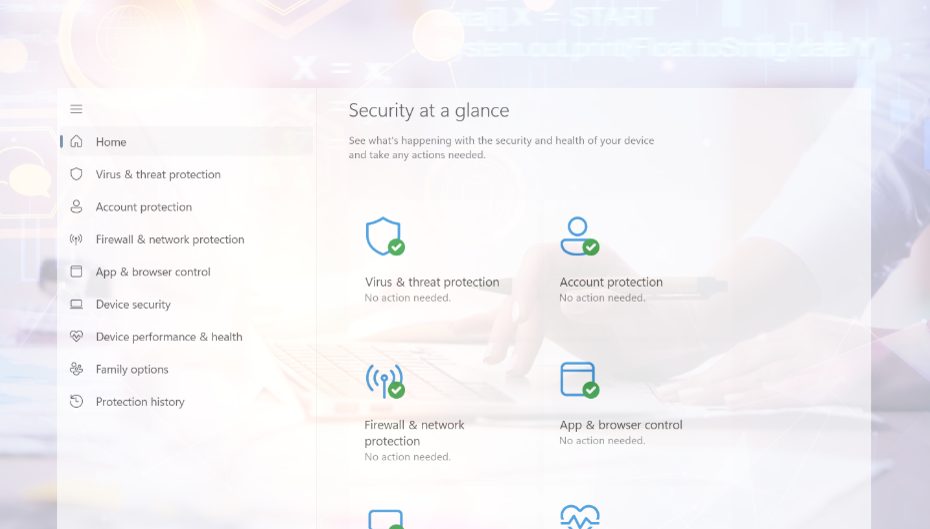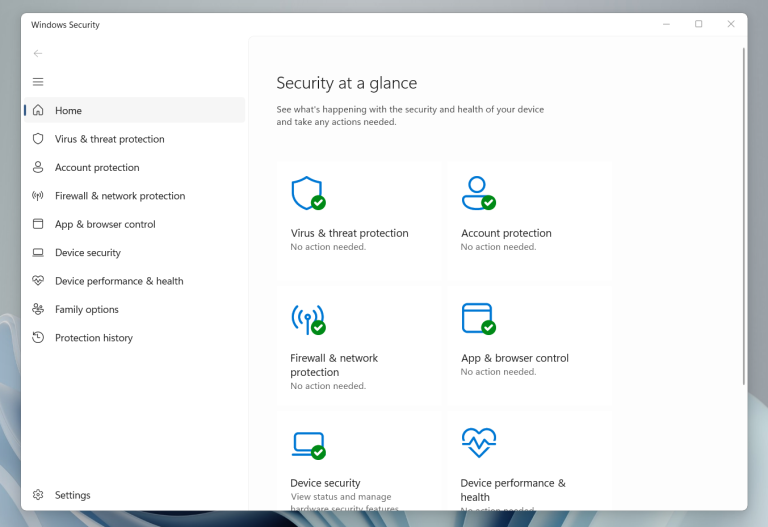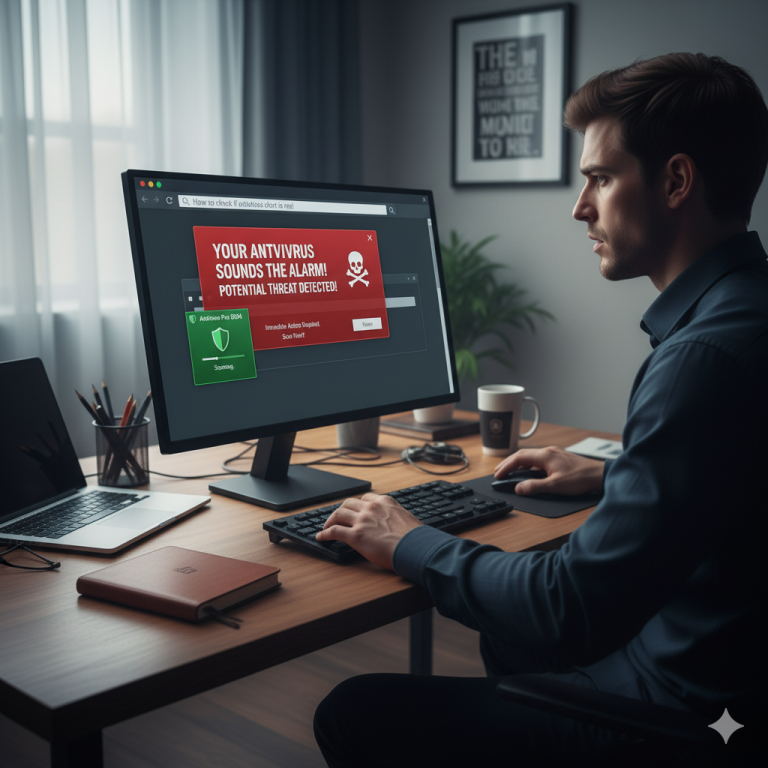Microsoft Defender, formerly known as Windows Defender, has evolved significantly since its launch. From a simple, often-ridiculed default solution, it has blossomed into a powerful, integrated security tool that provides robust basic protection for many Windows users in 2025. Free, seamlessly integrated into Windows 10 and 11, and equipped with features like real-time protection, ransomware defense, and a robust firewall, it’s an attractive option for many. But is this protection truly sufficient to withstand the diverse threats of the digital world?
Unlike many other antivirus programs, it’s already integrated into the Windows operating system. This means you don’t need to purchase or install anything extra.
Microsoft automatically updates Windows Defender several times a week to quickly detect new threats. It works in the background without noticeably slowing down your computer and doesn’t require complicated settings to provide basic protection.
Nevertheless, it’s worth activating or checking certain features. Only with the correct configuration can Windows Defender provide its full protection—for example, against ransomware, dangerous websites, or malware that tries to sneak in unnoticed.
In this guide, you will find clear, easy-to-understand step-by-step explanations so that you can secure your PC in the best possible way – even without prior technical knowledge.
1. Make sure Windows Defender is active
The first step to optimizing Windows Defender is to ensure it’s active and correctly configured. Microsoft Defender is built into Windows 10 and 11 by default, but can be automatically disabled by installing third-party antivirus programs. To ensure it’s running, follow these steps:
- Open the settings :
- Press Windows Key + I to open Windows Settings. Alternatively, search for “Settings” in the Start menu.
- Settings is your central place to manage system options, including security features.
- Navigate to Windows Security :
- Go to Update & Security and select Windows Security from the left menu .
- Click Virus & threat protection to open Defender’s main interface. Here you can see the current status of your antivirus program.
- Check the core features :
- Click Manage Settings under Virus & threat protection settings.
- Make sure the following options are enabled:
- Real-time protection : This feature monitors your system in real time and detects threats as they occur, such as when you open a file or browse the Internet.
- Cloud-based protection : Enables Defender to compare threat data in real time with Microsoft’s cloud database to quickly identify new and unknown threats.
- Automatic submission of sample files : This option allows suspicious files to be sent to Microsoft for further analysis. This improves threat detection, especially for zero-day attacks.
- Check for third-party conflicts :
- If third-party antivirus software such as Norton, McAfee, or Kaspersky is installed, Windows Defender will automatically disable itself because multiple antivirus programs can cause conflicts at the same time.
- To check this, open Windows Security and see if Defender appears as an active antivirus program. If not, other software is likely running.
- Make a decision : If you want to use Defender, uninstall the third-party software via Settings > Apps > Apps & Features . After uninstallation, Defender will automatically re-enable itself. If you prefer the third-party software, you can leave Defender disabled, but make sure the alternative solution is up-to-date and well-configured.
Note : If you’re unsure whether to use Defender or a third-party software, keep in mind that Defender is sufficient for most home users, especially if you don’t have specific needs (like advanced phishing protection or a VPN). It’s free, well-integrated, and regularly updated. However, for businesses or power users with sensitive data, specialized solutions like Bitdefender or Norton might be more appropriate.
Additional tips :
- Check the status of Defender regularly, especially after major Windows updates, as these settings can sometimes be reset.
- If Defender remains disabled even though no third-party software is installed, this could indicate malware or corrupted system files. In this case, run a scan with the Microsoft Defender Offline Scan or scan your system using the sfc /scannow command in the command prompt.
2. Enable real-time protection and cloud protection
-
- n > Update and Security > Windows Security .
- Click Virus & threat protection , and then click Manage settings under Virus & threat protection settings.
- Enable real-time protection :
- Look for the Real-time Protection option and make sure the switch is set to On .
- Real-time protection continuously monitors your system, scanning files, programs, and downloads the moment you access them. This protects you from threats that can arise from opening files, browsing the internet, or running programs.
- If real-time protection is disabled, enable it. Note that in rare cases, this may have a minimal impact on system performance, especially on older devices. However, for most modern PCs, the impact is barely noticeable.
- Enable cloud-based protection :
- Make sure the Cloud-based protection option is set to On .
- This feature allows Windows Defender to compare threat data in real time with the Microsoft cloud database. This allows Defender to detect new and unknown threats, so-called zero-day attacks, more quickly, as it is no longer dependent solely on locally stored signatures.
- Cloud protection requires an active internet connection, but offers a significant advantage because Microsoft constantly provides updated information about new threats.
- Enable automatic sample file submission :
- Select the Automatically submit sample files option .
- This feature allows Defender to automatically send suspicious files to Microsoft for further analysis. This is especially important for detecting new malware not yet included in the database.
- If you’re concerned about privacy, please note that Microsoft only transmits metadata, not personal information. You can disable this option, but be aware that doing so may reduce the detection rate for new threats.
- Additional review :
- Check regularly that these settings remain enabled, as they can be disabled by system updates, group policies (in corporate environments), or malware.
- If you can’t enable real-time or cloud protection (e.g., because the option is grayed out), check if a third-party antivirus program is installed or if an administrator has restricted the settings. In such cases, you may need to uninstall the third-party software or adjust Group Policy (e.g., via gpedit.msc ).
Note : These features are enabled by default, but it’s important to check them, especially after a fresh Windows installation or a major update. If you’re working in an environment with limited internet connectivity, cloud protection may be less effective, but real-time protection will still be active.
3. Schedule regular scans
Windows Defender works in the background, automatically scanning to detect viruses and malware.
However, it’s still a good idea to set up additional manual or scheduled scans . This ensures your computer is regularly and thoroughly checked—even in areas that might not be detected by a quick background scan.
To start a review manually:
- Open Windows Security (press the Windows key, type Windows Security , and press Enter).
- Click Virus & threat protection .
- There you will see the Quick Check button .
- Quick Scan: Checks the most important areas of your computer (takes only a few minutes).
- For more detailed review, click Review Options .
Several options are available:- Full review:
- Controls all files, folders, programs and system areas.
- Depending on the amount of data, this can take between 30 minutes and several hours.
- Especially recommended if you haven’t checked your computer thoroughly in a while.
- Custom verification:
- You choose which folders or drives should be checked.
- Useful if you only want to control a specific area, such as a USB stick or a download folder.
- Windows Defender Offline Scan:
- Restarts the computer and checks the system before Windows even starts.
- Particularly effective against stubborn malware that cannot otherwise be removed.
- Full review:
Schedule automatic scans (recommended):
So you don’t have to remember to do it, you can have regular scans run automatically.
Here’s how:
- Open Task Scheduler (press Windows key, type Task Scheduler , Enter).
- In the left pane, navigate to:
Microsoft → Windows → Windows Defender - Double-click Windows Defender Scheduled Scan .
- Select the Triggers tab and click New .
- Set how often the scan should run—for example, weekly on a fixed day and at a time when your PC is turned on.
(Example: Every Sunday at 3:00 PM) - Save the setting with OK .
Tip:
A weekly full scan is a good compromise between security and time for most users. Additionally, perform a manual scan whenever you suspect something is wrong.
4. Use ransomware protection
Ransomware – or extortion software – is a particularly dangerous type of malware.
It works like this: Once it gets onto your computer, it encrypts important files, such as your documents, photos, or work projects.
The perpetrators then demand money (usually in cryptocurrencies) to unlock access to your files. In many cases, however, victims don’t get their data back even after paying.
Windows Defender offers a feature that protects against precisely this: Controlled Folder Access .
When this feature is enabled, no program can make changes to certain protected folders without your permission. This keeps your most important files safe.
To activate protection:
- Open Windows Security (press the Windows key, type Windows Security , and press Enter).
- Click Virus & threat protection .
- Scroll down and select Manage Ransomware Protection .
- Turn Controlled Folder Access on . →
Windows may ask if you agree to the change—confirm.
Add important folders:
- Once Controlled Folder Access is enabled, you can specify which folders should be given special protection.
- By default, Windows already protects folders such as Documents , Pictures , Videos and Desktop .
- You can add additional folders, for example:
- Personal work folders
- Storage locations for invoices or contracts
- Project and backup folders
- External drives or network storage containing important data
To add folders:
- In the same window, click Protected Folders .
- Select Add Folder and browse to the desired location.
- Confirm your selection.
Note:
Some programs require one-time permission to access protected folders.
If you receive a warning message, you can allow the program to access protected folders by selecting “Allow app through controlled folder access .
5. Keep Windows and Defender up to date
Antivirus protection is only as good as its current threat signatures —the detection data that Windows Defender uses to identify viruses, malware, and other threats.
New threats emerge almost daily. Therefore, it’s important that both Windows and Windows Defender are always up to date.
The good news: Defender updates automatically along with Windows Updates. However, you should still check regularly for updates and to see if automatic updates are working correctly.
To keep Windows up to date:
- Press the Windows key and the I key at the same time to open Settings .
- Click Update & Security .
- Select Windows Update from the left menu .
- Click Check for updates .
- If updates are available, Windows will automatically download and install them.
- You may need to restart your computer – Windows will notify you.
Check for updates for Windows Defender:
- Open Windows Security (press the Windows key, type Windows Security , and press Enter).
- Click Virus & threat protection .
- Under Virus & threat protection updates, you can see the date of the last update.
- If the update is older or you want to be on the safe side, click Check for updates .
A notice:
- In most cases, this process runs automatically in the background.
- If you haven’t turned on your PC for a while, we recommend that you start an update immediately before going online.
- Regular updates ensure that Defender also detects completely new types of viruses that were previously unknown.
6. Configure the firewall
Windows Defender Firewall is an important part of your computer’s security system.
It monitors data traffic between your PC and the internet and prevents unauthorized access from outside. At the same time, it ensures that programs on your computer only access the internet if you allow them.
A correctly configured firewall is crucial for the security of your system – especially if you use public Wi-Fi networks.
To check your firewall settings:
- Open Windows Security (press the Windows key, type Windows Security , and press Enter).
- Click Firewall & Network Protection .
- There you will see three network types:
- Domain network (usually only used in corporate networks)
- Private network (e.g. your home network)
- Public network (e.g. Wi-Fi in a café, hotel or train station)
- Check if the message “Firewall is enabled” appears for all network types.
Adjusting firewall rules (optional):
Sometimes you want to allow or deny certain programs access to the Internet – for example, if a new program is blocked or you want to block an unsafe program.
To adjust the rules:
- In Firewall & network protection, click Allow an app through the firewall .
- Click Change Settings (administrator confirmation may be required).
- Check or uncheck the boxes for the programs you want to allow or deny access to.
- Private : Access only in trusted networks (e.g. home).
- Public : Access even in insecure networks – you should be very careful here.
- Save the changes with OK .
Important NOTE:
- Never deactivate the firewall completely unless it is necessary for a specific technical solution in the short term.
- A disabled firewall immediately makes your PC more vulnerable to attacks from the Internet.
- If a program isn’t working, it’s better to check the access rules specifically instead of turning off the protection completely.
7. Complement protection with safe behavior
Windows Defender offers excellent protection against viruses, malware, and fraudulent attacks.
However, no antivirus program —free or expensive—can completely block every threat.
Therefore, your own behavior when dealing with emails, files, passwords, and the internet is at least as important as technical security.
Important basic rules for safe computer behavior:
- Be careful with emails and attachments
- Do not open email attachments if you do not know the sender or the message seems unusual.
- Even if an email appears to come from a bank, parcel service or government agency:
- Always check the sender address.
- Pay attention to spelling mistakes or unusual wording.
- Never click on links in suspicious messages. Instead, open the official website directly in your browser.
- Only install software from trusted sources
- Only download programs from official websites or well-known app stores (e.g. Microsoft Store).
- Avoid “free” downloads from unknown sites – these often contain malware in the background.
- The same applies to updates: Only use the official update functions of the programs, not third-party download sites.
- Use strong and secure passwords
- Use at least 12 characters with a mix of upper and lower case letters, numbers and special characters.
- Avoid simple terms like password123 or personal information like date of birth.
- Use a separate password for each website – this will prevent multiple accounts from being affected in the event of a data breach.
- A password manager can help you store them securely.
- Enable two-factor authentication (2FA)
- If possible, enable 2FA for important accounts (email, online banking, social media).
- You then log in as usual with a password and also enter a security code that is provided via SMS, app or hardware token.
- Even if someone knows your password, they cannot log in without this code.
Conclusion – Setting up Windows Defender step by step guide
With the right basic settings, the built-in Windows Defender reliably protects your PC – at no additional cost and without complicated add-on software. If real-time protection , cloud-based protection , ransomware protection (controlled folder access) , a firewall , and scheduled scans are active, you have the most important security components covered. Complement this with regular Windows updates and secure behavior (cautious email use, software only from trusted sources, strong passwords, and 2FA).
In short:
- Set it up properly once, then just check it regularly.
- Updates and weekly scans ideally run automatically.
- If you notice any irregularities, use the offline check .
This way, your computer will remain protected for the long term – clear, understandable, and low-maintenance. If you’d like, I can create a printable checklist or a PDF with screenshots that you can share with your readers.