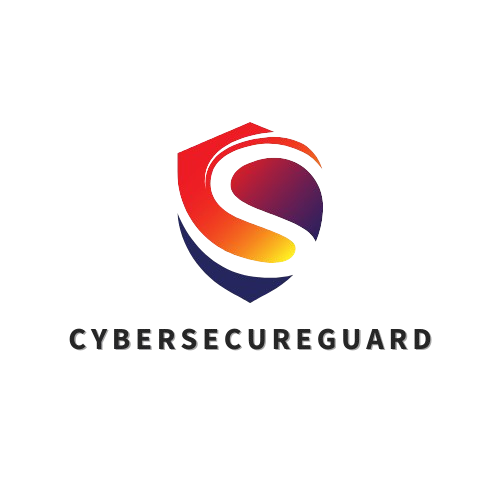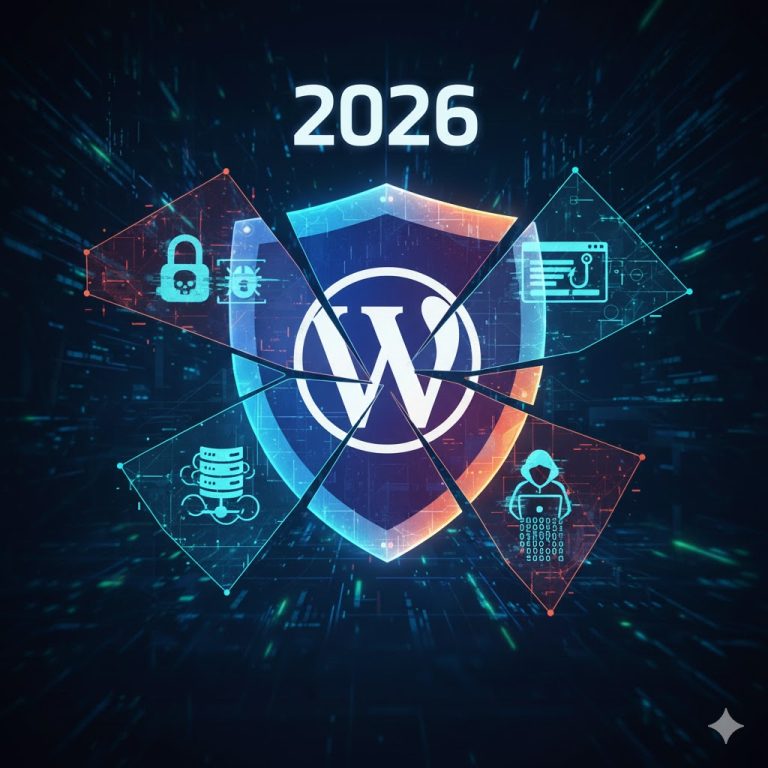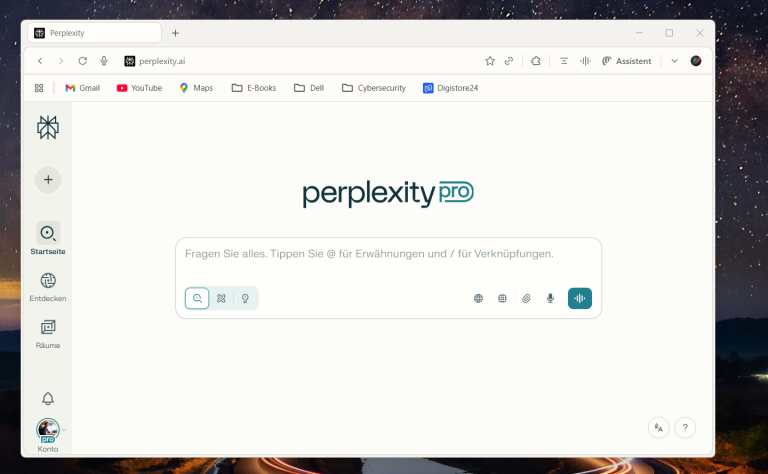When it comes to protecting your WordPress website, the first thing most people do is install a security plugin. It sounds logical — after all, who doesn’t want an extra layer of protection against hackers, malware, and the countless automated attacks that scan the web every single day?
I remember when I first started building WordPress sites years ago. Security wasn’t even on my radar. I was too focused on getting the design right, making sure the plugins worked together, and launching on time.
After years of working with WordPress — building, maintaining, and troubleshooting dozens of sites — I’ve learned that not all security plugins are created equal. Some do their job quietly in the background, hardening your site without you ever noticing. Others? They bog down your server, trigger false alarms, or worse: lock you out of your own dashboard at the worst possible moment. I’ve seen plugins that promised “military-grade protection” but delivered nothing more than a bloated settings page and a 2-second delay on every page load.
The truth is, choosing the right security plugin is less about features and more about balance — protection that doesn’t come at the cost of performance, usability, or your sanity. In this article, I’ll take you behind the scenes and show you what really matters when securing a WordPress site. I’ll compare some of the most popular tools, explain what to look for (and what to avoid), and introduce you to my new favorite tool: WP Ghost — a plugin that’s changed the way I think about WordPress security.
The Promise vs. the Reality of Security Plugins
Most WordPress security plugins promise an “all-in-one protection package” that supposedly keeps your site safe from every threat imaginable.
They scan for malware, block brute-force login attempts, and monitor file changes. Some even advertise features like firewall protection, spam filtering, or live attack monitoring.
At first glance, this sounds like the perfect solution — install a single plugin, let it handle the complex stuff, and enjoy peace of mind.
It’s easy to see why so many website owners fall into this comfort zone. The interface looks technical and reassuring, full of green checkmarks and “Protection Active” badges.
But here’s the uncomfortable truth: cybersecurity is never one-click simple.
The illusion of safety can sometimes be more dangerous than a real vulnerability, because it leads to complacency. Many users assume that installing a plugin automatically makes their site “hacker-proof” — and that’s where problems begin.
Security plugins can absolutely strengthen your overall defense, but they don’t work in isolation.
They rely on the basics being done right. If your foundation is weak, even the most advanced plugin can’t save your website.
Think of it like locking your front door while leaving the windows wide open — technically, you’re “secured,” but in reality, your house is still easy to enter.
Here’s what still matters more than any plugin:
-
Keep everything updated. Outdated WordPress cores, themes, or plugins are the number-one entry point for hackers. Updates often contain critical patches that close known vulnerabilities.
-
Use strong, unique passwords and two-factor authentication. Brute-force protection is helpful, but good password hygiene is unbeatable. If your password is “admin123”, no plugin will save you.
-
Create regular backups stored off-site. Even the best plugin can’t undo a ransomware attack or server failure. Your safety net is always a clean backup.
-
Limit admin access. Only give backend access to people who truly need it. Shared accounts and weak user roles are an open invitation to trouble.
-
Monitor manually once in a while. Don’t rely solely on automatic scans — check your file structure and security logs yourself from time to time.
Without these fundamentals, even the best plugin is just a band-aid on a bigger problem. It might make your dashboard look secure, but behind the scenes, your site could still be vulnerable.
In short: a security plugin can assist you — but it can’t replace you.
Why I Replaced Wordfence and AIOS
For many years, Wordfence and All-in-One Security (AIOS) were considered the gold standard for protecting WordPress websites. They were powerful, trusted, and offered everything in one place — firewalls, brute-force protection, malware scans, and security hardening.
And truthfully? I used to rely on them myself.
In fact, I have personally recommended AIOS to several of my clients because of its clean dashboard, straightforward setup, and the solid job it did in keeping out common threats. It was, for a long time, my “safe default” for small business sites that needed reliable baseline protection.
But over time, reality caught up with the promise. After working with dozens of affiliatesites — some with Wordfence, others with AIOS — I began noticing the same issues appearing again and again.
That was the moment I started to rethink my entire approach to WordPress security plugins.
1. The Risk of Locking Yourself Out
This one is the most frustrating — and unfortunately, the most common.
Both Wordfence and AIOS enforce very strict login rules. They monitor failed attempts, IP addresses, and suspicious login behavior. That sounds great on paper… until it happens to you.
Imagine this: you update your password, clear your browser cookies, or connect via a VPN while traveling — and suddenly you’re completely locked out of your own WordPress dashboard. The plugin sees your new IP as a potential attacker and instantly blocks access.
I’ve experienced it again and again, even with niche sites, that I’ve been confused by AIOs or have destroyed my website with Wordfence.
2. Performance Issues
Let’s be honest: Wordfence is a heavy plugin.
It runs constant background scans, monitors live traffic, logs every event, and often overlaps with hosting-level firewalls that already do the same job.
The result? Noticeable slowdowns — especially on shared hosting plans or resource-limited environments.
Even if you don’t see it immediately, your page load times and database size can increase dramatically over time.
Search engines and users both dislike slow websites, and ironically, a plugin meant to “protect” your site can end up hurting your SEO and user experience.
AIOS performs better in this area, but it’s not immune. If you enable too many modules at once — especially those modifying .htaccess or login settings — performance can still take a hit.
3. Complex Configuration and Hidden Conflicts
Another recurring issue is complexity.
AIOS, while cleaner than Wordfence, still offers dozens of toggles and checkboxes for everything from file permissions to login limits and database security. That flexibility is powerful — but also dangerous if you don’t know what each setting does.
I’ve seen people activate every option, thinking “more security is better,” only to break essential WordPress functions.
Examples include:
-
Login forms that stop working
-
Dashboard pages becoming inaccessible
-
Cache and backup plugins suddenly failing
-
Admin emails being blocked as “spam”
These aren’t theoretical problems — they’ve happened to real businesses that depended on their websites for revenue.
The truth is: you shouldn’t need a cybersecurity degree to configure a WordPress plugin safely.
Simplicity is not a weakness — it’s a feature.
Over the years, I’ve learned a valuable lesson: security must be reliable, not complicated.
If a plugin locks you out, slows down your site, or causes conflicts, it’s not protecting you — it’s creating a new layer of risk.
That realization led me to explore lighter, smarter alternatives that work with WordPress, not against it.
And that’s how I discovered my new favorite tool: WP Ghost — simple, stealthy, and effective.
Meet My New Favorite: WP Ghost
After years of testing the “big names” in WordPress security and trying countless configurations, I wanted something different — a tool that would protect without punishing.
That search led me to WP Ghost, and honestly, it was a breath of fresh air.
Unlike traditional plugins that focus on brute-force blocking or constant scanning, WP Ghost takes a stealth-based approach.
Its philosophy is simple but powerful:
“If attackers can’t find your login page, they can’t even start an attack.”
This is cybersecurity done smart — prevention through invisibility.
When I first installed WP Ghost on a client’s test site, I noticed something remarkable: no performance drop, no conflicts, no endless notifications.
It just worked. Quietly. Efficiently. Invisibly.
Here’s why it impressed me so much:
✅ Hides the WordPress login and admin URLs – By default, every WordPress site uses /wp-login.php and /wp-admin, which makes them an easy target for bots. WP Ghost completely hides or replaces those URLs with your own custom ones, so automated attacks and scanners never even know where to look.
✅ No database bloat – Many security plugins store megabytes of logs, temporary data, and traffic history in your database. WP Ghost doesn’t. It’s clean and minimal — no unnecessary data collection, no overgrown tables, no extra load on your hosting.
✅ No false positives – One of the biggest pain points with security tools is noise. Endless warning emails, false “attack detected” alerts, or blocked users who did nothing wrong. WP Ghost focuses on real threats, not harmless background traffic. You get peace of mind, not panic.
✅ Lightweight and fast – Performance is everything in 2025. With WP Ghost, there’s virtually no noticeable impact on your site speed. It doesn’t run constant scans or create system-heavy logs. Your visitors — and Google — will thank you for it.
✅ Set it and forget it – Once configured, it quietly protects you in the background. There’s no need to constantly check dashboards or tweak settings every week. You can finally focus on your business instead of endless “security maintenance.”
In short: WP Ghost takes the invisible defense approach.
While most plugins act like loud security guards flashing lights and shouting “I’m protecting this site!”, WP Ghost acts more like a shadow — silently removing the door handle before anyone even tries to open it.
For me, that’s real security: simple, subtle, and effective.
It’s the kind of solution I now confidently recommend to professionals and small business owners alike — especially those tired of false alarms and system slowdowns.
When Security Plugins Become a Risk
Here’s the paradox that few people talk about: the very plugins designed to secure your website can sometimes become its biggest vulnerability.
Over the years, I’ve seen countless cases where security plugins caused serious issues — not because they were inherently bad, but because they were misunderstood or misconfigured.
Many website owners install a plugin, enable every feature, and assume they’re “fully protected.” From that moment on, they stop thinking about security altogether.
No more manual updates. No regular backups. No password hygiene. No verification of what the plugin is actually doing behind the scenes.
That false sense of safety is dangerous.
It’s like buying a high-tech alarm system for your home — but then leaving your keys in the door because you assume “the alarm will take care of it.”
Here’s what I’ve personally witnessed in real client environments:
-
Automatic blocking rules that locked out legitimate admins. One wrong setting, and the plugin treated the site owner like a hacker.
-
Overwritten
.htaccessfiles that broke SEO or prevented legitimate bots (like Google) from crawling the website. -
Disabled XML-RPC connections that suddenly stopped mobile apps, REST API calls, or third-party integrations from working.
-
Firewall rules interfering with caching plugins, causing entire websites to load incorrectly or endlessly redirect.
-
Malware scanners deleting harmless files, such as plugin templates or backup archives, because they were flagged as “suspicious.”
In the end, these misconfigurations often create more downtime, confusion, and frustration than any actual cyberattack would have caused.
That’s why I always remind my clients:
A plugin should support your security strategy — not replace it.
The human factor still matters. You, as the website owner, are the final layer of defense. Understanding what’s running on your site and keeping control over your configuration will always be more powerful than clicking “activate all features.”
In cybersecurity, awareness beats automation every single time.
My Recommendation for 2025
If you’re running a WordPress website in 2025, here’s my honest advice — based on real experience, not marketing promises.
Security today is no longer about having more tools — it’s about having the right setup that you actually understand and control. The age of “install everything and hope for the best” is over.
Here’s what really works in the current landscape:
Keep It Light
Less is more. Use one well-tested plugin that fits your workflow — for example, WP Ghost — and avoid stacking multiple security tools that overlap in functionality. Running Wordfence, AIOS, and a firewall plugin together doesn’t mean triple protection; it means triple risk of conflict.
Every plugin you add introduces new code, more database queries, and more potential attack surfaces. The safest configuration is often the simplest one.
Stay in Control
Always know what your plugin is doing. Before activating “auto-blocking” or “auto-hardening” features, make sure you understand exactly how they behave — especially regarding IP bans, .htaccess modifications, and login protection.
Take a few minutes to read the documentation, test changes on a staging site, and whitelist your own IP address before enabling aggressive security modes. A little caution can save hours of troubleshooting later.
Security should empower you, not restrict you.
Focus on Fundamentals
Technology evolves fast, but the fundamentals never change.
The best protection for your WordPress site still comes down to a few timeless habits:
-
Use strong, unique passwords for every account (and add 2FA wherever possible).
-
Update WordPress, plugins, and themes regularly — outdated software is still the #1 cause of hacked sites.
-
Back up your site externally, not just through your hosting provider. Store at least one copy offline or in the cloud.
-
Use HTTPS (SSL) and ensure all links and redirects use the secure version of your domain.
-
Monitor your uptime and login attempts manually from time to time — don’t rely solely on plugin alerts.
The truth is simple: a plugin is a tool, not a magic shield.
It can support your defense strategy — but it will never replace your responsibility as a website owner.
Cybersecurity isn’t a product you install; it’s a mindset you maintain.
And in 2025, the most successful website owners will be those who combine lightweight tools like WP Ghost with a strong awareness of how their systems work.
Because in the end, knowledge — not noise — keeps your site safe.
Conclusion: Are WordPress Security Plugins Really Necessary in 2025?
So, are WordPress security plugins really necessary in 2025? The honest answer is: yes — but only when used wisely.
A good plugin can strengthen your site’s protection, reduce attack attempts, and help detect vulnerabilities early. But no plugin, no matter how advanced, can replace you — the person responsible for understanding and maintaining your system.
Security plugins should never be treated as a “set it and forget it” solution. They are valuable assistants, not digital bodyguards.
They work best when combined with strong fundamentals: regular updates, solid passwords, backups, and a mindful security mindset.
For most users, the smartest approach is to keep things simple, lightweight, and transparent. That’s why I now recommend tools like WP Ghost, which protect through invisibility rather than overcomplication.
In 2025, effective cybersecurity is about awareness over automation. Choose tools that fit your workflow, keep your system lean, and always stay in control. Because the real security layer has never been a plugin — 👉 it’s the person behind the screen who knows how to use it.
Please also read:
The Ultimate WordPress Security Guide: Protect Your Website from Threats and Attacks
Follow me on Facebook or Tumblr to stay up to date
Connect with me on LinkedIn
Take a look at my services
And for even more valuable tips, sign up for my newsletter