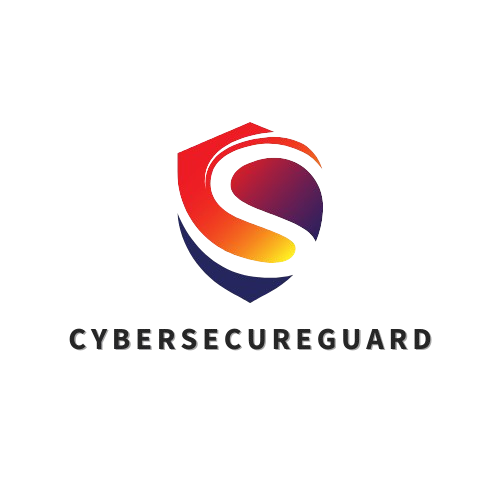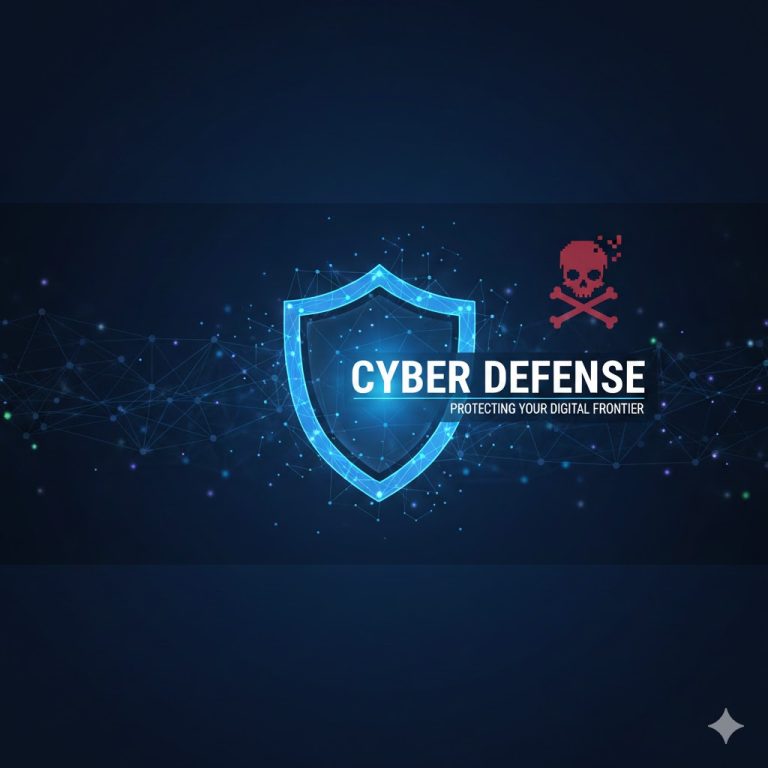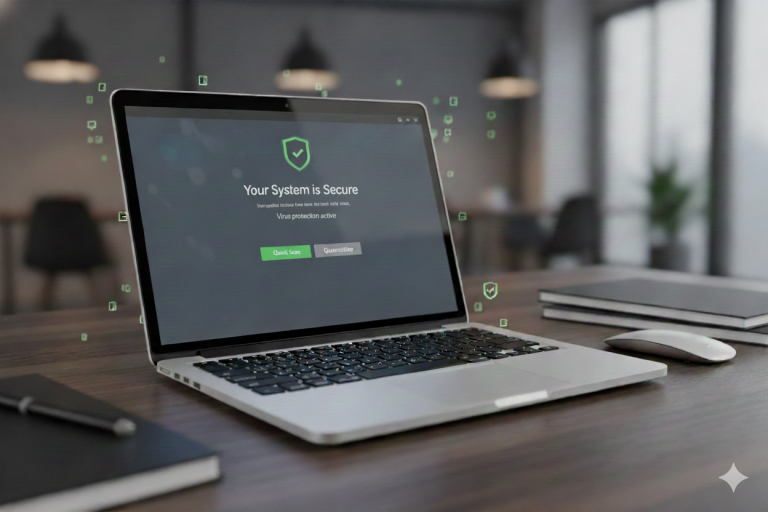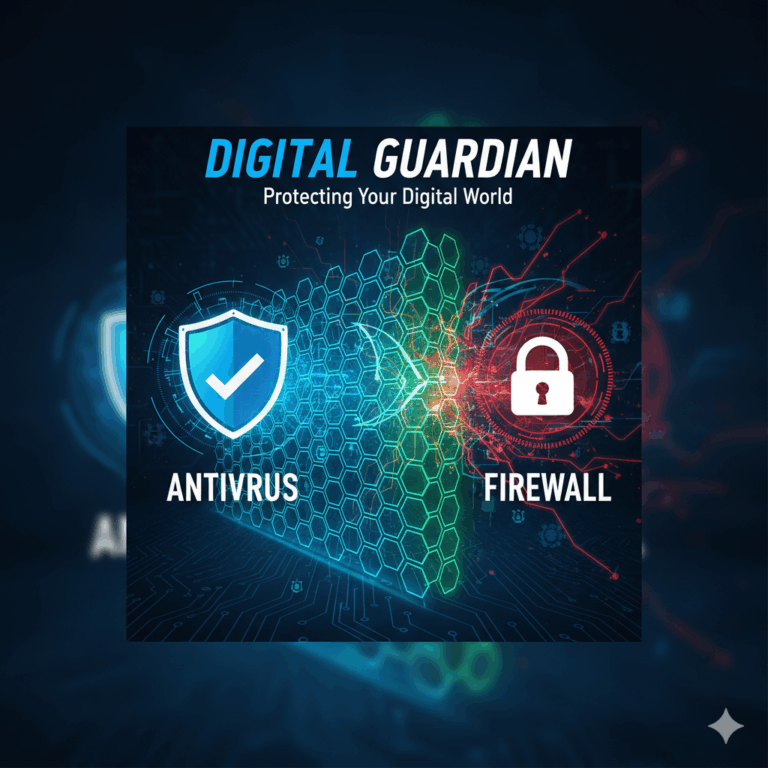You’re working quietly, maybe downloading a file or updating a trusted app — when suddenly your screen flashes red: “Threat detected!”
Your antivirus software is sounding the alarm, but… nothing seems out of the ordinary.
You haven’t opened any strange emails, visited suspicious websites, or installed new software.
Still, the warning appears, and your first instinct is often panic.
This situation is far more common than most users think. Every day, both individuals and companies face alerts from their antivirus systems that turn out to be harmless. These are known as false positives — cases where legitimate files are mistakenly flagged as malware.
False positives can happen for many reasons. Sometimes the antivirus engine overreacts to unusual behavior; sometimes the detection database hasn’t been updated yet. Even well-known tools, browser extensions, or WordPress plugins can trigger alarms simply because they act in a way that resembles malicious code.
The result? Confusion, frustration, and wasted time — often followed by the unnecessary deletion of clean files or even entire applications. And while modern antivirus systems are incredibly advanced, they are still not perfect. Their algorithms are designed to err on the side of caution, meaning they may sometimes “see ghosts” where no real danger exists.
In this article, you’ll learn how to tell the difference between a real threat and a false alarm,
how to verify suspicious files safely, and what steps to take if your antivirus is overreacting.
Because in cybersecurity, awareness is power — and peace of mind comes from knowing when to act and when to stay calm.
1. What Exactly Is a False Positive?
A false positive occurs when an antivirus program identifies a safe file, website, or application as malicious. In other words, your protection software believes it has found malware, but in reality, the file is completely harmless.
While it may sound like a small issue, false positives can have major consequences: they can interrupt business processes, corrupt installations, delay updates, or even damage the user’s trust in their security system.
At a technical level, most antivirus tools rely on two main detection methods. The first is signature-based detection, which compares files to a database of known malware samples. The second is heuristic and behavioral analysis, which studies how a program acts — for example, whether it tries to modify system files, access the registry, or connect to remote servers. When these algorithms become too aggressive, they can misinterpret legitimate behavior as malicious activity.
Common Causes of False Positives
Heuristic misinterpretation is one of the most frequent culprits. The antivirus detects a behavior pattern that resembles malware, such as modifying another process in memory, and immediately flags it. Legitimate tools like password managers, game launchers, or even Windows scripts can trigger this response.
Another common issue arises from incomplete or outdated signature databases. When a product update introduces new binaries that the antivirus vendor hasn’t yet indexed, the engine may see them as “unknown” and label them suspicious. Similarly, obfuscated or compressed files can cause problems. Installers often use compression or encryption to protect their content, and because the scanner cannot fully read inside the archive, it assumes the worst and issues a warning.
Developer and administrator utilities also frequently trigger false positives. Tools used for diagnostics or system control, such as NirSoft utilities, registry editors, or network sniffers, often behave similarly to hacking tools. Many antiviruses categorize them as Potentially Unwanted Applications (PUA) even when they are safe in professional contexts.
Aggressive security policies, particularly in corporate environments, can multiply the number of false detections. Organizations sometimes configure antivirus engines with maximum sensitivity to enhance protection, but this comes at the cost of flagging custom in-house software more frequently. Additionally, machine-learning overreach contributes to the problem. Modern cybersecurity tools use AI models to detect anomalies, but if the model was trained on limited data, it may misclassify unusual but harmless applications as threats.
Why False Positives Happen More Often Today
Cybersecurity software has evolved rapidly. Modern antivirus engines are no longer simple scanners; they are full ecosystems combining behavioral analysis, reputation scoring, and cloud-based AI. This complexity increases detection accuracy but also creates more opportunities for mistakes.
Moreover, the threat landscape changes daily. Thousands of new files appear on the internet every hour. Vendors would rather warn you once too often than miss a genuine infection. That cautious mindset, while well-intentioned, is what makes false positives a built-in side effect of modern digital protection.
In Short
A false positive doesn’t mean your antivirus is broken — it means it’s doing its job too well. The key is to recognize when an alert deserves your attention and when it’s simply your system being overly cautious.
2. Common Real-World Examples
False positives are not rare anomalies — they happen even to the most trusted antivirus vendors and widely used software. Several well-documented cases illustrate how easily a simple update or a misinterpreted behavior can trigger chaos.
Microsoft Defender vs. Chrome (2020)
In early 2020, Windows users across the globe were surprised when Microsoft Defender flagged Google Chrome’s update components as potential trojans. The reason was a signature mismatch after a Windows Defender database update. For several hours, legitimate Chrome files were quarantined automatically, preventing users from launching their browser at all. Microsoft quickly corrected the definition, but the incident showed how a single false flag can disrupt millions of systems within minutes.
Popular Admin Tools Marked as “Hackware”
System utilities from developers like NirSoft and Sysinternals are well-known among IT professionals. However, because they access passwords, registry keys, or system processes, many antivirus engines classify them as Hacking Tools or PUAs (Potentially Unwanted Applications). For cybersecurity experts and system administrators, these detections are expected, but for everyday users, they often cause unnecessary alarm.
Game Launchers and Mods Triggering Alerts
Gamers frequently encounter false positives when installing or updating game mods and launchers. Platforms such as Steam, Origin, or Epic Games Launcher may temporarily trigger alerts after a patch, since their update engines write directly to program directories or memory. Even harmless fan-made modifications for titles like The Sims 4 or Anno 1800 can be flagged because they alter game behavior — something malware also tends to do. Downloading mods only from verified creators or trusted mod platforms significantly reduces the risk of both false alarms and genuine threats.
WordPress Plugins and Custom Scripts
Developers who manage websites often face antivirus alerts when uploading PHP files or JavaScript libraries. Security engines can misread dynamic code, especially if it’s compressed, obfuscated, or uses encryption functions. This is particularly common with plugins or themes downloaded from smaller marketplaces. In most cases, the files are safe, but the antivirus sees “unknown code” and plays it safe.
Corporate False Positives After Major Updates
Even large organizations experience this issue. A company might roll out a new internal application, only to find that its endpoint protection blocks the software on hundreds of workstations. The reason is simple: the antivirus doesn’t recognize the new executable yet. Until the vendor whitelists the file or updates its definitions, IT teams often spend hours manually restoring quarantined data.
What These Examples Teach Us
These incidents demonstrate that no antivirus engine is perfect — every vendor has issued false positives at some point. False detections can affect anyone, from gamers and freelancers to enterprise networks. The correct response is not panic, but verification: double-check before deleting or restoring any file.
3. How to Check if the Threat Is Real
When your antivirus displays a warning, your first reaction is critical. Rather than instantly deleting the file or reacting in panic, it’s essential to approach the situation methodically. The goal is not to assume the worst but to verify what’s actually happening. With a structured process, you can determine within minutes whether you’re facing a genuine infection or merely a false alarm — a process cybersecurity professionals rely on daily, adapted here for individual users and small businesses alike.
The first and most straightforward step is to upload the suspicious file to VirusTotal.com, one of the most reliable free scanning platforms available. It automatically checks your file against more than seventy antivirus engines from major vendors such as Bitdefender, Kaspersky, Microsoft, Sophos, and Trend Micro. If only one or two engines flag the file while the rest report it as clean, the alert is almost certainly a false positive. However, if five or more engines consistently identify the same threat signature, the detection should be treated seriously. A useful tip is to look at VirusTotal’s community score and comment section, where experienced users often share whether a detection is legitimate or not.
Next, take a moment to verify the source of the file. Ask yourself the simplest but most important question: Where did it come from? Files downloaded from official vendor websites or verified repositories usually pose little risk, while those obtained via random links, file-sharing platforms, or unexpected email attachments are far more dangerous. If the file arrived by email, double-check the sender’s address — even messages appearing to come from known contacts can be spoofed. Be cautious as well with links that look shortened or slightly misspelled; even legitimate websites can occasionally be compromised, so avoid opening anything until you have verified it through a trusted channel.
The third step is to check the file’s hash, its unique cryptographic fingerprint. Developers of legitimate software often publish these values (MD5, SHA-1, or SHA-256) on their websites. By comparing the hash of your downloaded file with the official reference, you can instantly confirm whether it has been altered. In Windows, you can right-click the file to view its properties or use the PowerShell command Get-FileHash. If the values match, your file remains intact; if they differ, it may have been tampered with or infected. Hash verification is one of the simplest yet most reliable ways to confirm authenticity — especially for installers, drivers, or software updates.
Once the source and hash are verified, it’s time for a second opinion. No single antivirus engine catches everything, since each uses its own algorithms and machine-learning models. Running a secondary scan helps eliminate false readings and provides additional confirmation. Reliable on-demand scanners include ESET Online Scanner, Kaspersky Virus Removal Tool, and Bitdefender QuickScan. If two different engines deliver the same warning, it’s likely a genuine threat and should be addressed immediately.
For advanced users, the safest method is to test the file in an isolated environment such as a sandbox or virtual machine. Tools like Windows Sandbox (built into Windows 10/11 Pro), Any.Run, or Hybrid Analysis allow you to open and monitor the file in a controlled space without risking your real system. Within this environment, you can observe whether the file creates new processes, alters registry keys, or attempts to connect to remote servers — clear signs of malicious behavior.
After completing these checks, you’ll have an evidence-based understanding of whether your antivirus alert is legitimate. If all indications point to safety, treat it as a false positive and report it to your antivirus vendor for correction. If multiple tests confirm malicious activity, quarantine or remove the file immediately. In cybersecurity, being systematic rather than emotional is what separates digital security from digital panic. Your goal is not to fear the alert — it’s to interpret it correctly.
4. What to do when you’re sure it’s a false alarm
Once you’ve verified that the file is safe, the next step is to handle the situation correctly so it doesn’t keep disrupting your workflow. Deleting the file or ignoring the warning might seem like the fastest fix, but that can cause repeated interruptions—especially if the file is part of a trusted program or a workflow you use daily. The smarter approach is to restore it properly, prevent future alerts, and help your antivirus vendor refine its detection system.
Start by opening your antivirus console and checking the quarantine or threat history area. Most security suites automatically move suspicious files into this secure holding zone, isolating them from the rest of your system. If you’ve confirmed the detection was indeed a false positive, locate the affected file and select Restore or Allow on Device so it can return to its original location. Always double-check before restoring: bringing back a truly infected file could re-introduce malware into your system.
To prevent the same issue from happening again, add the file—or its entire folder—to your antivirus program’s exclusion list, sometimes called an allowlist or trusted folder. This tells the software to skip scanning that item in the future. In Microsoft Defender, for instance, you can find this setting under Virus & Threat Protection → Manage Settings → Add or Remove Exclusions; in Bitdefender, navigate to Protection → Settings → Exclusions. Use this feature sparingly, reserving it for confirmed false positives or custom scripts you maintain yourself.
Next, take a minute to report the false positive to the vendor. Reputable antivirus companies depend on user submissions to fine-tune their detection algorithms and prevent the same error from spreading to other users. Most have dedicated reporting portals—Kaspersky, ESET, Bitdefender, and Microsoft all provide them—and typically resolve submissions within one or two business days. When you report, include the affected file (zipped and password-protected if required), the detection name shown in your antivirus, and a short explanation that you’ve verified the file is clean.
False positives often disappear automatically after a database update, so it’s wise to keep your antivirus fully updated. Enable automatic updates and restart your system occasionally to ensure new definitions load correctly. Running outdated software or signature databases is one of the main reasons false alarms keep resurfacing.
If you manage several computers—such as in a small business—take the extra step to document and communicate the incident. Record which file triggered the alert, outline the verification process you followed, and inform your team that the detection was a confirmed false positive. This prevents unnecessary panic, redundant help-desk tickets, and accidental deletions of legitimate tools on other workstations.
Developers and IT administrators who distribute software can go one step further by submitting their applications to global whitelisting databases maintained by major security vendors like Microsoft and Symantec. Doing so ensures that future releases are recognized automatically as safe, reducing the risk of recurring false alerts across multiple antivirus engines.
Ultimately, a false positive isn’t a failure—it’s your antivirus being overly cautious. By restoring the file correctly, keeping your security software current, and reporting the issue to the vendor, you transform a moment of frustration into an opportunity to strengthen overall protection. The guiding principle remains simple: control the situation—don’t let the alert control you.
5. When It’s Not a False Alarm
While many antivirus alerts turn out to be harmless, some do indicate real threats—and recognizing them quickly can prevent serious damage. The difference between a false positive and a genuine infection often becomes clear when several independent signals align. If multiple antivirus engines—whether on your device or via a cloud service like VirusTotal—return the same detection name, that consistency is rarely accidental. Even when a few engines label the file “suspicious” rather than “malicious,” the overall pattern matters more than the exact wording and should prompt immediate action.
Real malware also tends to leave fingerprints on your system. Unexplained CPU or memory spikes, fans spinning up when no heavy apps are open, files that disappear, rename, or refuse to open, and browser settings that change by themselves are all warning signs that something is actively tampering with your environment. Network behavior can be equally revealing: malicious programs often try to “phone home,” contacting remote servers or leaking data in the background. If your firewall or router logs show unfamiliar outbound connections—or you notice nonstop network activity while idle—assume the worst until proven otherwise. You can confirm suspicions with built-in tools like Windows Resource Monitor (Network tab) or third-party monitors such as GlassWire.
Some threats are unmistakable. If files suddenly gain extensions like .locked, .crypt, or .enc, or documents won’t open, ransomware may already be active. In that situation, disconnect from the internet immediately to stop lateral spread across networks and cloud drives, and avoid downloading random “decryptors” unless they come from a trusted source such as NoMoreRansom.org. Another red flag is persistence after cleanup: if your antivirus quarantines or deletes a file and the same detection reappears soon after, a background process or scheduled task is likely reinstating it. At that point, perform a full offline scan with a bootable rescue environment (for example, Kaspersky Rescue Disk or Bitdefender’s rescue tools) to root out the source.
Not all infections encrypt data; some hijack the browser, flooding you with pop-ups, new toolbars, and redirects to unknown sites. Though less destructive than ransomware, adware and hijackers erode privacy and can install additional payloads. Removing them manually or with reputable tools like Malwarebytes or AdwCleaner is strongly recommended. The situation is even more urgent if security features themselves become unreliable. Malware often disables antivirus services, blocks Windows updates, or interferes with admin tools. If you can’t open your security dashboard, updates repeatedly fail, or “Access Denied” errors appear for system utilities, isolate the device: disconnect from Wi-Fi or Ethernet, avoid transferring files via USB, and use a separate clean machine to download remediation tools or seek professional help.
When you determine it’s a real infection, act decisively and in order. First, disconnect from the internet to cut command-and-control and halt propagation. Next, run a full offline scan using your antivirus’s boot-time feature or a dedicated rescue medium to analyze the system outside of Windows. Be wary of “one-click fixers” and miracle ads—many are scams—and stick to established security vendors. After successful remediation, change passwords for critical accounts—email, banking, cloud services—ideally from a different, trusted device. Finally, if you’re not fully confident the system is clean, bring in a cybersecurity professional for an integrity check; a short audit can confirm whether persistence mechanisms, scheduled tasks, or registry entries remain.
When in doubt, treat the alert as real until you prove otherwise. Modern malware evolves quickly and often imitates legitimate processes to evade detection. A calm, methodical response—disconnect, scan, verify, and, if necessary, escalate—can be the difference between a minor cleanup and a full-scale compromise.
6. How to Avoid False Alarms in the Future
While it’s impossible to eliminate false positives completely, you can dramatically reduce how often they occur — and how disruptive they become — by maintaining a few consistent cybersecurity habits. The goal isn’t perfection; it’s predictability. A clean, well-maintained system will trigger far fewer unnecessary warnings and make it immediately clear when something truly abnormal happens.
Start by using only one antivirus solution at a time. Running multiple security suites may sound like an extra safety net, but in practice it creates conflict. When two or more antivirus engines scan the same files simultaneously, they slow your system, misinterpret each other’s actions, and sometimes even corrupt quarantined data. Rely on a single, reputable product that offers real-time protection, behavioral monitoring, and cloud-based reputation analysis. If you ever need a second opinion, use on-demand scanners such as ESET Online Scanner or Malwarebytes — but never keep them running in the background permanently.
Next, make it a habit to keep your operating system and applications updated. Outdated components and old antivirus signatures are a common cause of false positives, as their digital fingerprints no longer match what detection databases expect. Enable automatic Windows Updates, regularly update browsers and productivity tools, and reboot your device at least once a week to finalize installations. Tools like Patch My PC or Ninite can automate this process safely for third-party software.
Equally important is your download discipline. Only obtain programs from verified, official sources — vendor websites, trusted marketplaces like Microsoft Store or Steam, or reputable developer repositories such as GitHub that offer signed releases. Avoid file-sharing sites, cracked software, and repackaged installers from random download portals. These are notorious not only for triggering false alarms but also for hiding genuine malware behind “free” offers.
If you develop or distribute software yourself, take the extra step of digitally signing your code. A signed application carries a verifiable certificate that proves its origin and integrity, allowing antivirus engines to recognize it as safe. Even small developers can acquire affordable code-signing certificates from providers like Sectigo, DigiCert, or GlobalSign. Once implemented, digital signatures sharply reduce the risk of your tools being flagged as “unknown.”
Finally, aim to maintain a clean, transparent environment. Systems overloaded with trial utilities, unused apps, or overlapping background services create unnecessary noise that confuses security software. By uninstalling outdated programs, clearing temporary files, and keeping your folders organized, you reduce the number of executables your antivirus must analyze — improving both accuracy and performance.
In short, you can’t make antivirus software perfect, but you can make its job easier. When your system is current, streamlined, and protected by one trusted security suite, false alarms become rare exceptions instead of weekly annoyances. In cybersecurity, consistency equals confidence: the cleaner and more predictable your digital environment, the less likely your antivirus will end up chasing ghosts.
Conclusion — How to Check if a Virus Alert Is Real or Fake
Antivirus alerts can be unsettling — they flash red, demand attention, and instantly raise the question: “Am I really infected?”
But now you know exactly how to check if a virus alert is real or fake.
The key takeaway is simple:
Don’t panic, verify before you act.
-
Cross-check the file using VirusTotal or a second antivirus.
-
Confirm the source — trust only official vendors and verified downloads.
-
Compare file hashes for authenticity.
-
Use a sandbox or virtual machine for advanced inspection.
-
When in doubt, ask for a professional opinion instead of guessing.
Remember, a false positive doesn’t mean your antivirus has failed — it means it’s doing its job a little too well.
And when a real threat does appear, a calm, structured response is your greatest defense.
🛡️ Need Expert Confirmation?
If you’re unsure whether your antivirus alert is real or just another false alarm, I can take a look for you.
During a short CyberSecureGuard Zoom Call, I will check your system together and find out what’s really happening — no guesswork, no panic, just clear answers.
Please also read:
Is Windows Defender 2025 still the best protection?
Optimally setting up Windows Defender: Complete guide
Follow me on Facebook or Tumblr to stay up to date
Connect with me on LinkedIn
Take a look at my services
And for even more valuable tips, sign up for my newsletter